Top 10 Ways to Boost Your WiFi
IF YOUR WIFI NETWORK ISN’T PERFORMING UP TO YOUR EXPECTATIONS, THERE ARE MANY THINGS THAT YOU CAN DO TO IMPROVE THE SITUATION BEFORE YOU ORDER A NEW ROUTER.

10 Ways to Boost Your WiFi
- Select a Good Place for Your Router
- Keep Your Router Updated
- Get a Stronger Antenna
- Cut Off WiFi Leeches
- Buy a WiFi Repeater/ Booster/ Extender
- Switch to a Different WiFi Channel
- Control Bandwidth-Hungry Applications and Clients
- Use the Latest WiFi Technologies.
- Switch to 5 GHz
- Don’t Forget to Reboot
- Measure Wired Internet Performance
- Set Up a Mesh WiFi System
- Change Your DNS Address
- Purchase a Better Internet Plan
- Contact Your Internet Service Provider
- Also read : वो 5 मोबाइल ऐप कौन से हैं जो हर किसी के फोन में अवश्य होने चाहिए?
- क्या आप सोना (Gold) बनाने का रहस्यमय तरीका जानते हैं?
- आईफोन हैंग क्यों नहीं करता?
WiFi can be a fickle thing. You may be enjoying a perfectly strong WiFi signal, move just a few steps in one direction, and watch it drop to one bar. The seemingly unreliable nature of WiFi networks has everything to do with the fact that there are many factors that influence their performance.
- Physical distance: For obvious technical and safety reasons, WiFi routers don’t have the same transmitting power as cell towers. Cheaper routers may even struggle to cover a relatively small apartment with a strong WiFi signal — let alone an entire house. You can determine the reach of your WiFi router using a WiFi analyzer app like NetSpot.
- Obstructions: WiFi signals can be partially absorbed or even completely blocked by various obstacles and objects, including walls, duct work, furniture, home appliances, and even people. These WiFi blockers have especially negative effect on 5 GHz WiFi networks, because higher frequency signals don’t penetrate solid objects nearly as well as lower frequency signals.
- Interference: WiFi signals occupy the same radio frequency band of the electromagnetic spectrum actual radios, cell phones, microwave ovens, walkie talkies, baby monitors, and many other devices, all of which can interfere with WiFi signals. Of course, WiFi networks can also interfere with one another, a problem that’s especially common in apartment buildings and other densely populated areas.
- Router capacity: Just like some computers can barely handle casual web browsing and some can render complex 3D objects, not all routers are equally powerful. You can’t reasonably expect a low-end router to provide reliable wireless access to the internet to a busy office with more than a dozen of employees and several fax machines, WiFi connected printers, and wireless security cameras.
- Bandwidth hoggers: Sometimes, the problem isn’t with the strength of your WiFi signal but with the capacity of your internet connection. Video chatting or streaming on multiple devices can bring even a strong WiFi network to a crawl. For the best experience, it’s important to manage bandwidth hoggers and prevent them from stealing bandwidth from everyone else.
- Also Read : हो जाइए सावधान, ये हैं साइबर फ्रॉड के नए तरीके
Now that you understand the top 5 factors that affect WiFi performance, it’s time to take a closer thing at some of the things you can do to improve it.
1. Select a Good Place for Your Router
Not all places are equally suitable for your router. To start with, you want to avoid placing your router close to metal objects and appliances that emit electromagnetic waves. Metal is the top disrupter of a WiFi signal, and its presence close to a WiFi router can easily create a large dead zone.
Other materials, including glass, wood, plastics, foam, and cardboard, can also disrupt a WiFi signal but their influence of WiFi signal strength tends to less severe. Keep in mind that many buildings use metal studs (rather than 2×4 wood) for the particle board mounting, and placing your router close to them would be a bad idea. When in doubt, use a handheld stud finder or at least a stud finder app on your smartphone.
Strictly speaking, all household appliances emit electromagnetic waves to some degree, even fluorescent lightbulbs, circuit breakers, and electric razors. The biggest emitters of electromagnetic waves tend to be found in the kitchen, and they include stoves, microwave ovens, and dishwashers.
Other problematic appliances are washing machines, tumble dryers, televisions, cordless phones, and radiant heaters. If you have any of these appliances at home, keep your WiFi router as far away from them as possible to boost WiFi signal.
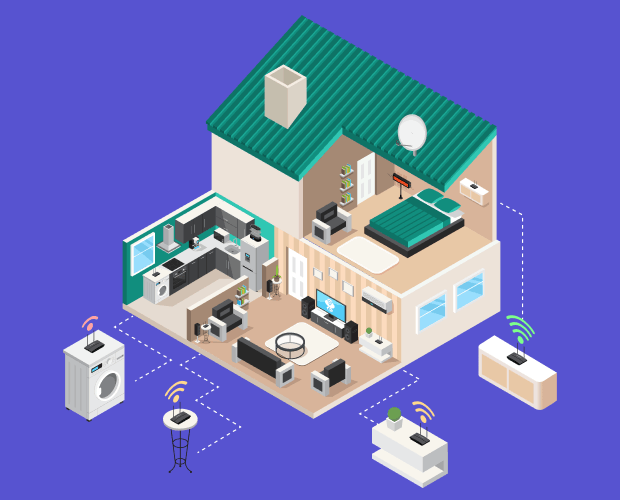
Ideally, you also want to keep a safe distance from electric wires. To cover an area with an even WiFi signal, you should place your WiFi router roughly in the center. You can slightly boost your wireless signal by elevating the router above the floor level.
WiFi signals radiate outward in all directions, not just horizontally. When your router is on the floor, it’s ability to emit strong signals is severely limited. For the same reason, people who live in multi-store houses should always locate a Wi-Fi router near the ceiling on the first floor. This way, even the second floor will receive consistent coverage.
2. Keep Your Router Updated
If you follow the news, you’ve heard about the growing number of large-scale malware attacks that are costing businesses and individuals alike billions every year. Many of these attacks wouldn’t be possible if all routers were kept updated. Once a malware infects a router, it can steal bandwidth and spread itself across the network to other devices.
But even without a presence of a dangerous malware, routers with old firmware perform worse than routers that are properly updated.
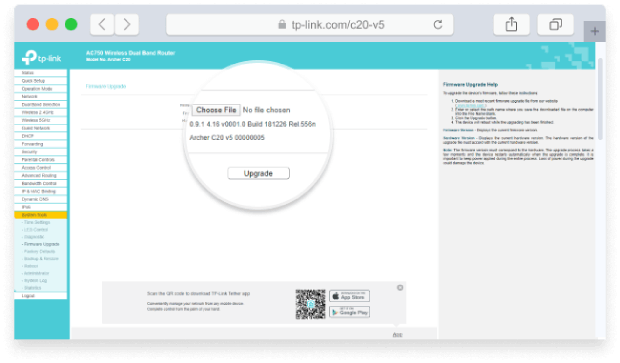
To check if your router is running the newest firmware available:
- Launch a web browser on your computer or mobile device and connect to your router’s network.
- Enter the IP address of the router into the web browser.
- If you don’t know what the IP address is, check if there is an information sticker somewhere on the router.
- Log in with admin username and password.
- Again, if you don’t know what the right admin password is, look at the information sticker on the bottom or back of your router.
- Select an option called Firmware Update or Router Update.
- Because there are many different routers, you may need to do some digging and detective work to find the right option.
- Wait until your router finds and installs the latest firmware.
- Never interrupt the update. If it takes a long time and your router appears to be unresponsive, give it a few more minutes before you disconnect the router from power and turn it on again.
3. Get a Stronger Antenna
Most WiFi routers come with small, weak antennas. It’s not that manufacturers want to save every cent they can, but powerful WiFi antennas tend to be hideously large. Compared to the antenna that came with your router, which probably is just a few inches tall and has around 4 dB gain, a 10-dB antenna can be anywhere between 10 to 15 inches tall.
But if you don’t mind the size, a new, powerful WiFi antenna is a great way how you can boost WiFi at home or office without buying a new router.
There are several different types of WiFi antennas, but the only type you need to care about is the common “rubber duck” antenna, which is an electrically short monopole antenna that consists of a springy wire in the shape of a narrow helix, sealed in a rubber or plastic jacket to protect the antenna.
Such antennas use the same RP-SMA connector, and there are many different models available on Amazon and other online stores. Some even come with a handy extension cable that allows you to place the antenna farther away from your router to achieve optimal signal distribution.

To boost WiFi signal, you need to purchase an antenna with more gain than your current one. The gain of an antenna system relative to an isotropic radiator at radio frequencies is expressed in dBi, or decibels relative to isotropic. Most home routers come with small antennas, whose gain tends to be between 4–5 dBi. Replacing such antenna with a 9 dBi antenna should provide excellent signal boost.
4. Cut Off WiFi Leeches
An encrypted, password-protected WiFi is a must in this day and age. With more people than ever relying on WiFi, the hunger for open, fast WiFi networks is real. Don’t think that your neighbors won’t use your WiFi network just because they have their own — they will.
You should encrypt your WiFi and protect it with a strong password that can’t be easily guessed. A strong password should:
- Include a combination of uppercase and lowercase letters, symbols, and numbers.
- Don’t use common passwords, such as 123456, qwerty, and so on. You can find a list of the most common passwords here.
- Make sure the password is at least 8 characters long. Short passwords can be easily guessed with brute force.
- Don’t include any personal information in the password, such as your name, the name of your pet, or your telephone number.
- Use a unique password and don’t write it on a piece of paper. If you can’t remember it, use a password manager.
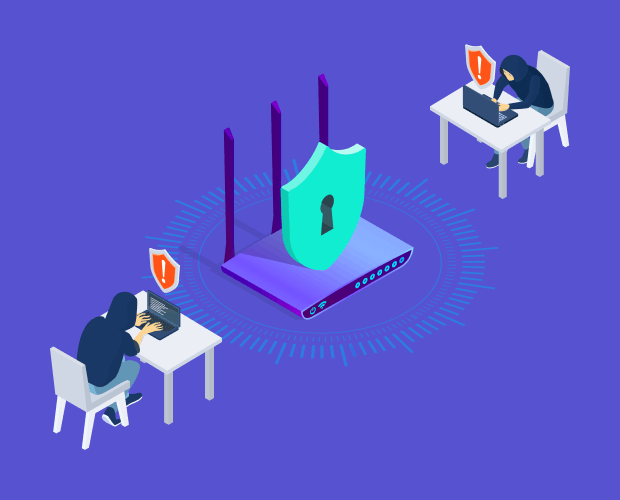
If you have lots of guests, create a separate guest network and either significantly limit its range or protect it with a different password and change the password on a regular basis.
5. Buy a WiFi Repeater/ Booster/ Extender
Even though they are referred to by many names, WiFi boosters, repeaters, and extenders are basically the same thing.
WiFi repeaters are relatively simple devices that take an existing signal from your WiFi router and rebroadcast it as a new network. This new network is just an extension of your main network, and all data that go through it also go through the main network.
WiFi boosters and extenders are very similar, but they also amplify the existing signal before rebroadcasting it to create a second network. Because WiFi boosters typically have greater range than WiFi repeaters, they make sense in situations where the original signal is very weak.

A good repeater or booster costs less than $100, and it can be installed in a few minutes by anyone since the installation process usually involves only the press of the WPS button. You can find a list of the top 5 WiFi boosters at the end of this article.
To achieve the best performance when using a WiFi repeater or booster, it’s a good idea to use a WiFi booster app to analyze existing WiFi coverage and determine the optimal way how to extend the existing WiFi network.
6. Switch to a Different WiFi Channel
Just like lanes on the highway, there are multiple WiFi channels on which a WiFi router can broadcast. Even though most countries have six non-overlapping channels (1, 6, 11, and 14), many users leave their router set on the default channel, which is usually either Channel 1 or Channel 6.
This results in a WiFi traffic jam as too many packets are trying to drive on the same line. The solution is simple: find out which channel is occupied the least and switch to it. This can be done with the help of NetSpot, a professional and easy-to-use WiFi analysis and surveillance tool.
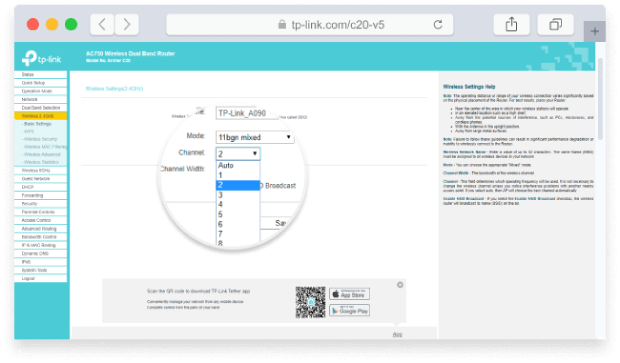
With a new channel selected, you need to tell your WiFi router to use it:
- Log in to your router as admin.
- Go to Settings and look for Wireless Settings.
- You should see an option called Channel. The chances are that it will be set to Auto.
- Select the desired channel.
- Save the new settings and wait for your router to restart.
You can now verify that your router is broadcasting on the new channel using a WiFi network analyzer like NetSpot.
7. Control Bandwidth-Hungry Applications and Clients
It takes just one bandwidth-hungry application or a client to make download and upload speeds come to a crawl for everyone else on the same WiFi network. Luckily, modern routers support services like QoS (Quality of Service), which allow users to prioritize certain applications over others. With QoS, your online gaming session won’t ever be interrupted again by a person watching a 1440p video on YouTube or downloading a huge Linux distribution from the Internet.
To change your router’s QoS settings:
- Log in to your router as admin.
- Go to Settings and open the Wireless Settings tab.
- Locate the QoS Settings.
- Configure your QoS rules.
- Save the new settings and wait for your router to restart.
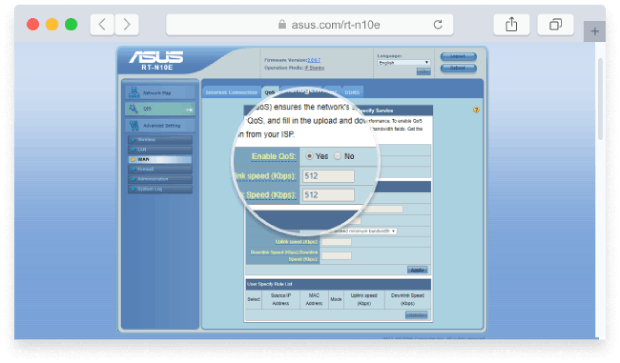
Some routers make it very easy to configure QoS settings, while other routers are far from intuitive. When in doubt, consult the manufacturer of your router.
8. Use the Latest WiFi Technologies
The newest wireless technology, IEEE 802.11ac, offers superior download and upload speeds as well as improved range compared to older WiFi technologies, such as IEEE 802.11b, g, and others. To take advantage of the latest WiFi technologies to boost home WiFi, you need to make sure that both your home router and your WiFi-enabled devices, such as smartphones and laptops, support them.

When selecting a new WiFi router with support for IEEE 802.11ac, don’t pick the most affordable model you can find. Unless your budget is very strict, it’s always worth spending extra to purchase a router with excellent range and modern features such as MU-MIMO, Quality of Service, guest networks, gigabit Ethernet ports, and replaceable external antennas.
A good router should be able to serve you well for at least five years, which is approximately how long it usually takes for a major new WiFi technology to become mainstream. Near the end of this article, we recommend five best WiFi routers from leading manufacturers, so all you need to do is pick one that fits your budget.
9. Switch to 5 GHz
The 5 GHz wireless frequency provides faster data rates at shorter distances and is typically much less busy than the 2.4 GHz wireless frequency. If your router supports it, consider switching to it for an instant short-range speed boost.
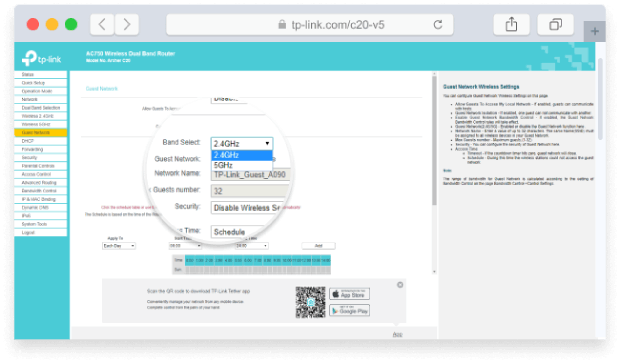
How to boost your WiFi by switching your router to 5 GHz:
- Log in to your router as admin.
- Go to Settings and open the Wireless Settings tab.
- Change the 802.11 band from 2.4 GHz to 5 GHz.
- Click apply.
- Restart your router to apply the new settings.
One downside of the 5 GHz wireless frequency is that it doesn’t penetrate solid objects nearly as well as the 2.4 GHz wireless frequency. This can be a problem in office buildings and residential areas, so it’s advisable to always use 5 GHz in conjunction with 2.4 GHz. That way, you can get the best of both worlds.
10. Don’t Forget to Reboot
The timeless IT advice, “If it doesn’t work, try switching it on and off”, also applies to WiFi routers. A simple reboot is often enough to considerably improve your WiFi speeds. A reboot clears the router’s memory and allows updates to install.
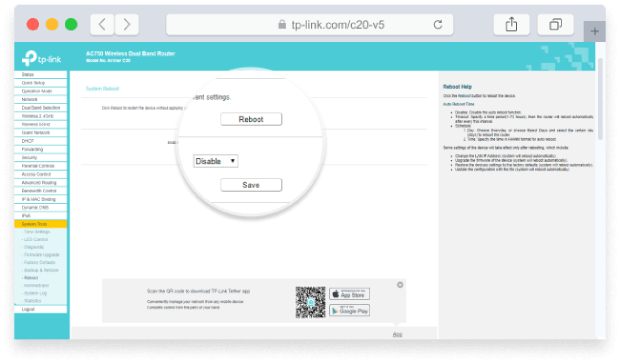
To reboot your router, either press the restart button located on the back (you may need a pointy object like a pen to get to it because many router manufacturers use recessed restart buttons) or simply disconnect the router from power and turn it on again.
If your router really starts installing an update during the reboot, be patient and don’t interrupt the update process by turning off your router. Depending on your router’s performance, the update process may take more than 10 minutes.
11. Measure Wired Internet Performance
If you’ve tried the 10 above-described tips for improving wireless internet performance without any success, then it’s time to shift your focus from your WiFi and measure wired internet performance. To do that, you need an Ethernet cable and a laptop or desktop computer with an Ethernet port.
- Connect one end of the Ethernet cable to your modem.
- Connect the other end to your laptop or desktop computer.
- Open the following address in a web browser: https://www.speedtest.net/.
- Click the GO button to measure your wired internet performance.
- Compare the results with the speeds advertised by your internet service provider.

We recommend you repeat the wired internet performance test several times, preferably at different times of the day. Once you’re certain that your internet service provider is to blame, send them the results of your tests and ask them to fix the problem. If they fail to do so, then it’s probably time to switch to a different internet service provider because even the best tips on how to increase WiFi signal won’t help you.
12. Set Up a Mesh WiFi System
Sometimes, a single router — no matter how capable — can’t reliably cover the entire living space with a strong WiFi signal. In such cases, it’s best to set up a mesh WiFi system, which consists of the main router and multiple satellite units that together provide seamless WiFi coverage.
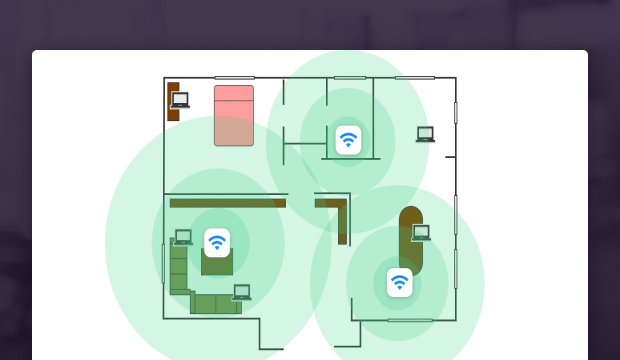
Some of the most popular mesh WiFi systems available today come from Asus, Eero, Orbi, and Google, and we offer some recommendations later in this article. What’s great about mesh WiFi systems in general is that you can expand them depending on your needs. This means that you can start with just one main router and one satellite unit and upgrade only if your WiFi is still not performing up to your expectations.
13. Change Your DNS Address
The Domain Name System (DNS) is responsible for converting domain names (such as www.google.com) into IP addresses (64.233.160.0). By default, your modem is most likely configured to use your internet service provider’s DNS server, whose performance may not be the best.
The good news is that most modems let you change your DNS address, which is often the easiest way how to boost WiFi performance. There are many public DNS servers you can choose from, including Google’s DNS server (8.8.8.8) or Cloudflare’s DNS server (1.1.1.1).
To help you pick the best DNS server, we recommend you download and run Domain Name Speed Benchmark. This free Windows application offers features designed to enable serious DNS performance investigation, and you can use it to find the fastest DNS server in your area with just a few clicks:
- Download and start Domain Name Speed Benchmark.
- Switch to the Nameservers tab.
- Click the Run Benchmark button.
- Go to the Conclusions tab after the benchmark completes.
Once you’ve picked the best DNS server available, you need to go to your modem’s settings and replace the default DNS address with the DNS address of the new server.
14. Purchase a Better Internet Plan
It’s easy to underestimate just how many devices these days connect to the internet via WiFi. From computers and mobile phones to various smart home products and appliances, these WiFi-connected devices consume a substantial amount of bandwidth, and not all internet plans can provide it.
If you’ve been paying for the same internet plan for the last 10 years, then you should look at what other options are available and considering upgrading. You might even be able to save some money since the prices of fast internet plans have gone down substantially since the early days of broadband internet.
15. Contact Your Internet Service Provider
Last but not least, consider contacting your internet service provider and asking for help. If the ISP truly cares about their customers, they will help you remotely diagnose your WiFi performance issues or even send over a technician to measure your WiFi signal strength and help you boost wireless signal.